Introduction
Welcome to Replica Studios! In this guide, we’ll walk you through the features and capabilities of our text-to-speech service. Whether you’re just getting started or need a refresher, this tutorial covers everything from auditioning voices to customizing speech generation. This video is a great way to get a summary of the features. But if you prefer to go at your own pace, you can follow along with the guide that follows.
1. The Home Screen
When you log into Replica Studios, you’re greeted with the home screen. Here, you’ll find links to popular tools like Text-to-Speech, Voice Changer, and VoiceLab. While we’ll focus on Text-to-Speech today, stay tuned for future tutorials covering the other features!

Auditioning our Voices
At the bottom of the home screen, you’ll find the full library of character voices available for use in your projects. With a broad range of voices spanning different styles, accents, and age groups, it’s easy to find the perfect fit for any role. Simply click the play button next to a voice to hear an instant audition. Many voices come with multiple emotional styles, such as angry, light-hearted, or sad, providing additional flexibility to match the tone and mood of your character. For example, you can listen to Bethilda, a middle-aged British voice, who can sound both dark and rage-filled or smug and delighted, depending on the style you select.
To help narrow down your options, you can filter voices by gender, style, accent, or age. These filters make it easy to find voices that fit specific character profiles, whether you’re looking for a confident Captain Gold with a British Cornwall accent or the quirky and excitable American Pumpkin, a young child. You can also search for more unique characters like Blackbeard, a jovial pirate, or Cassandra, a Cockney character with a variety of enthusiastic and fearful tones. When you find voices you like, you can favorite them, which saves them to a dedicated list for quick access later on.
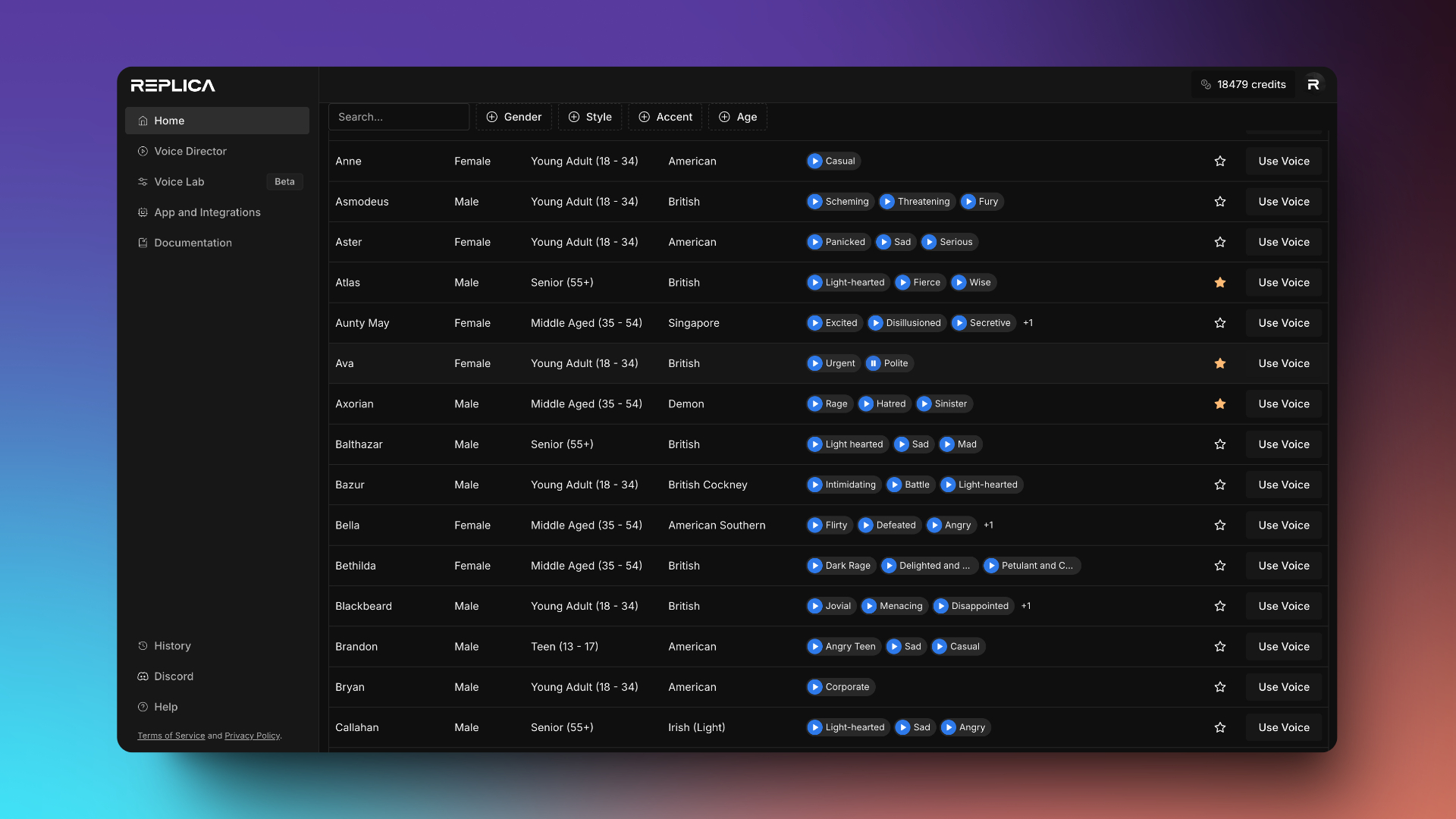
Exploring Voice Groups
Replica Studios offers a variety of Voice Groups, allowing you to quickly find the perfect voices for different roles in your creative projects. These curated collections make it easier to cast the right voice based on character type, whether you’re working on a game, film, or other media. The voice groups are designed to suit a range of characters, from leading heroes to supporting sidekicks, and even distinctive villains.
Each group offers a specific set of voices tailored to different character archetypes. For instance, the Leads group features powerful and charismatic voices ideal for main characters such as heroes, warriors, and leaders. These voices are designed to command attention and drive the narrative. On the other hand, the Supporting group offers voices for quirky sidekicks and extras—characters that bring charm and color to your world but aren’t always in the spotlight. These are perfect for adding depth and personality to secondary characters.
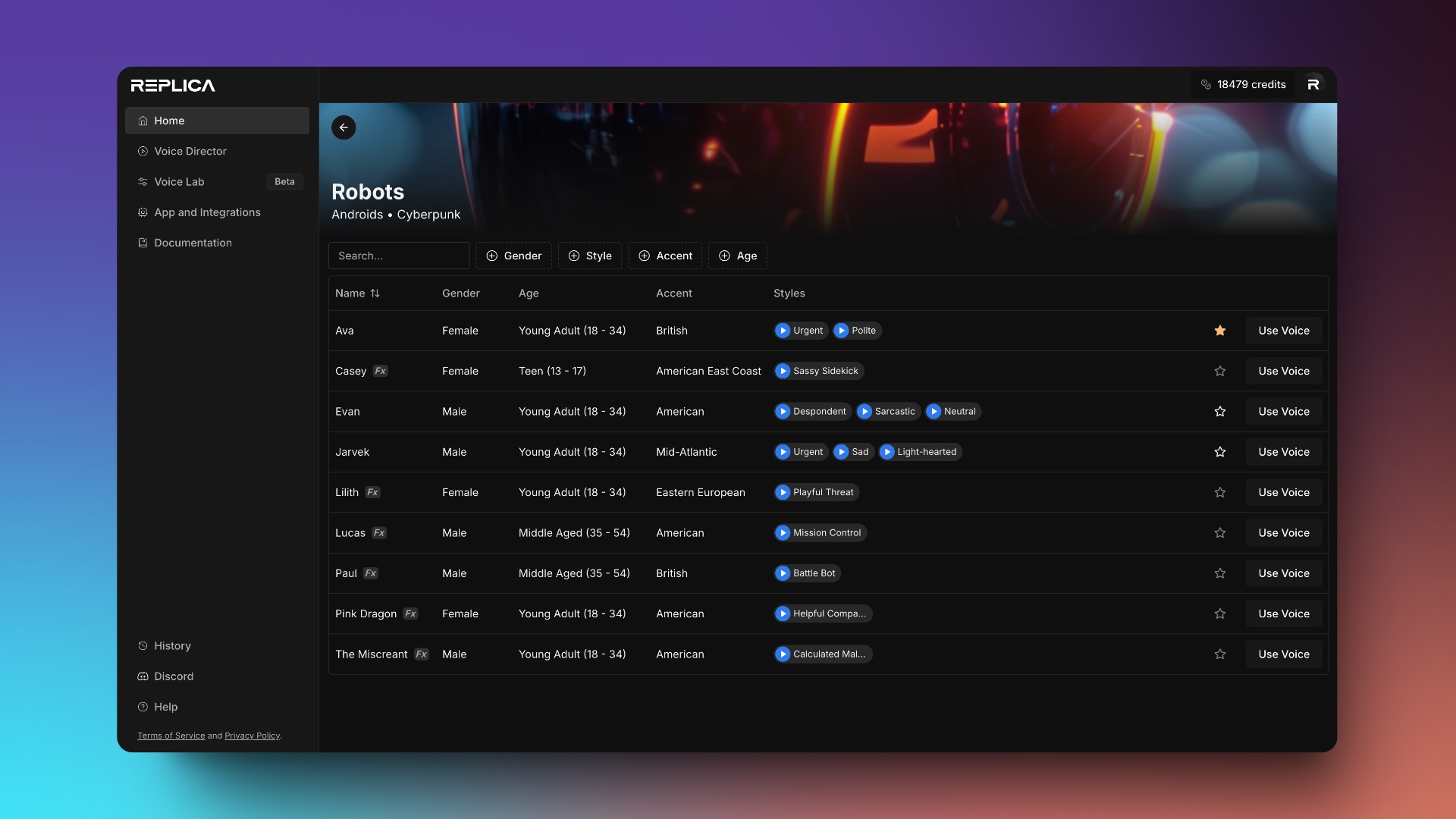
2. Voice Director
The Voice Director interface is divided into two sections. Up top, we have the tools and controls for creating your generations. Below, are the tools for managing, searching and filtering your generations.
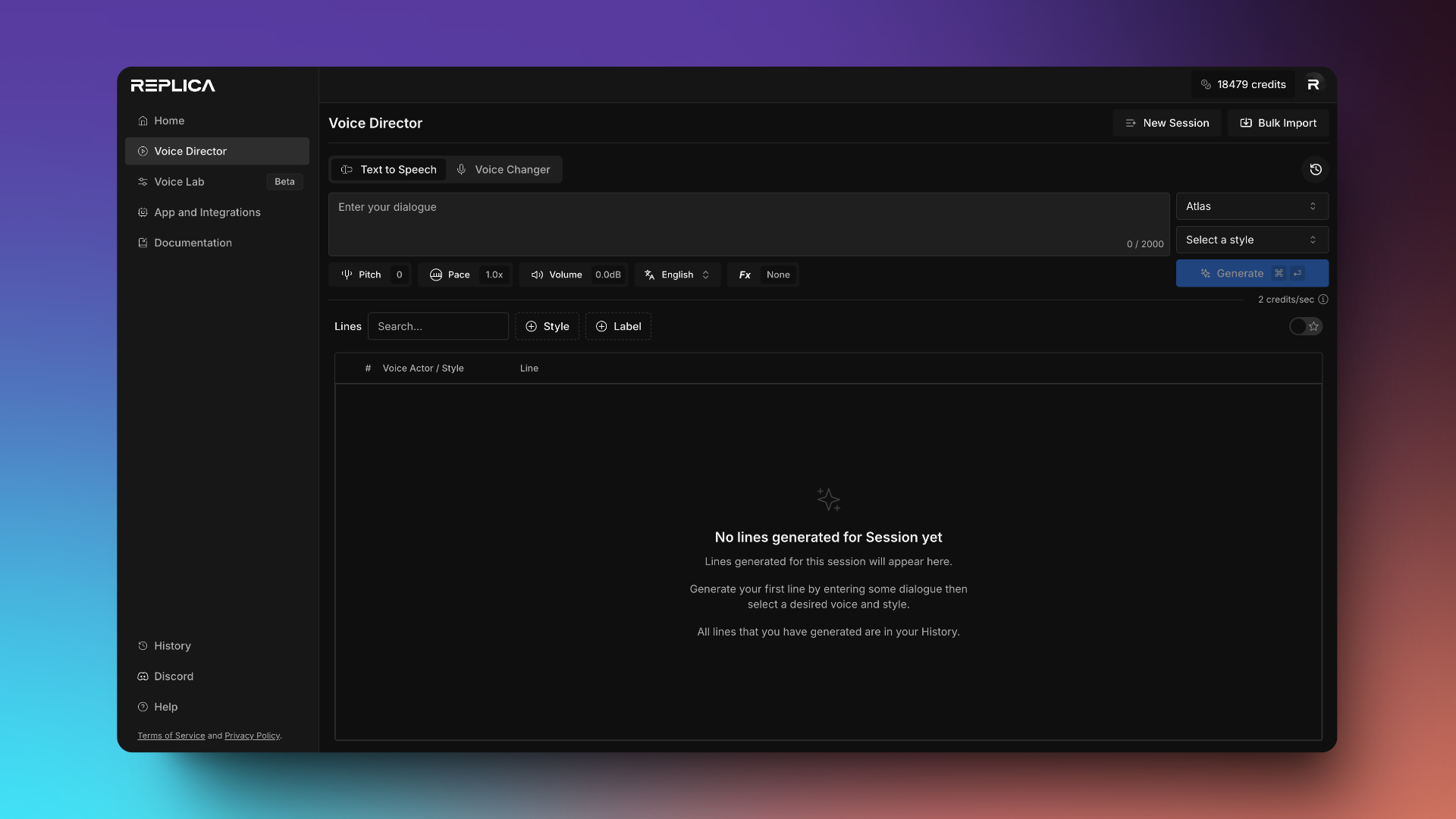
Generating and Customizing your Text to Speech
In Replica Studios, you can fully customize character voices with a variety of powerful tools. Pitch Control and Pace Control allow you to fine-tune the voice’s tone and speed. Volume Control helps adjust loudness for post-production, and Language Selection enables unique accents. Plus, add flair with adjustable Voice FX for creative effects.
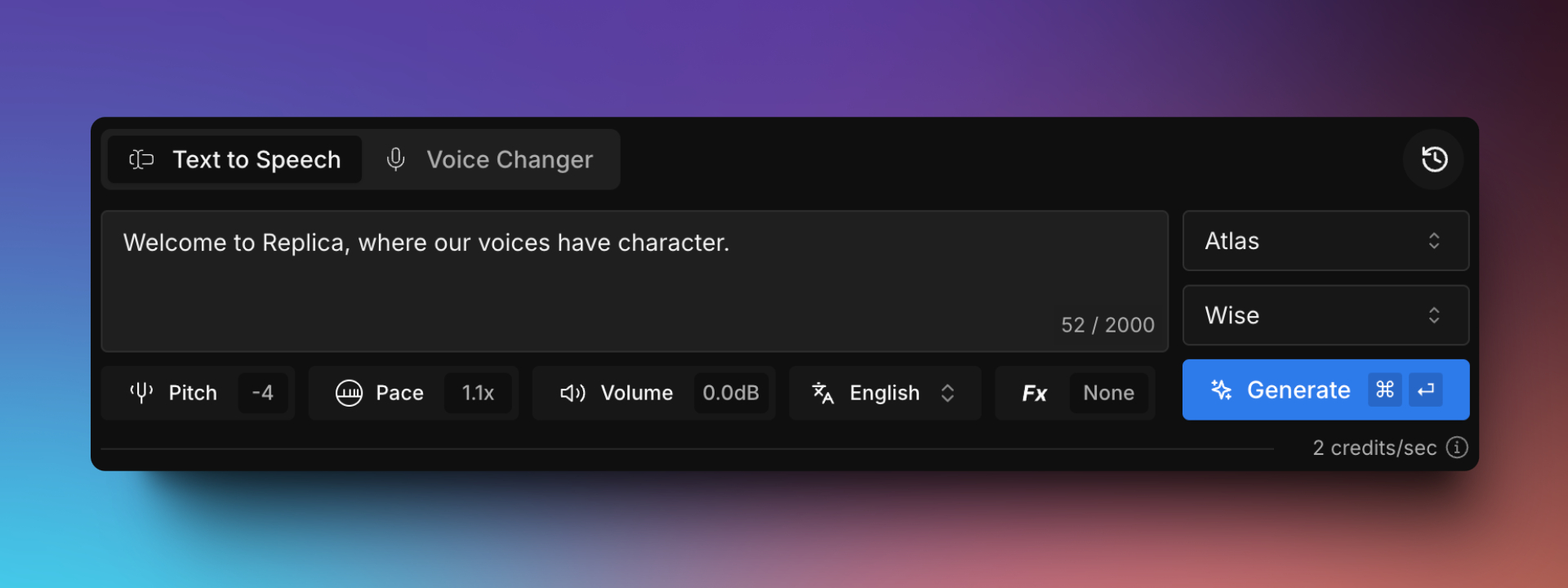
Voice Selection
The first choice you need to make, is which actor and which style to use. In this instance, we have selected Atlas and his Wise style. Clicking on Atlas will open the Voice Selector. The Voice Selector gives you quick access to your Favorites and our Voice Groups, as well as letting you search, filter and preview our entire voice catalogue.
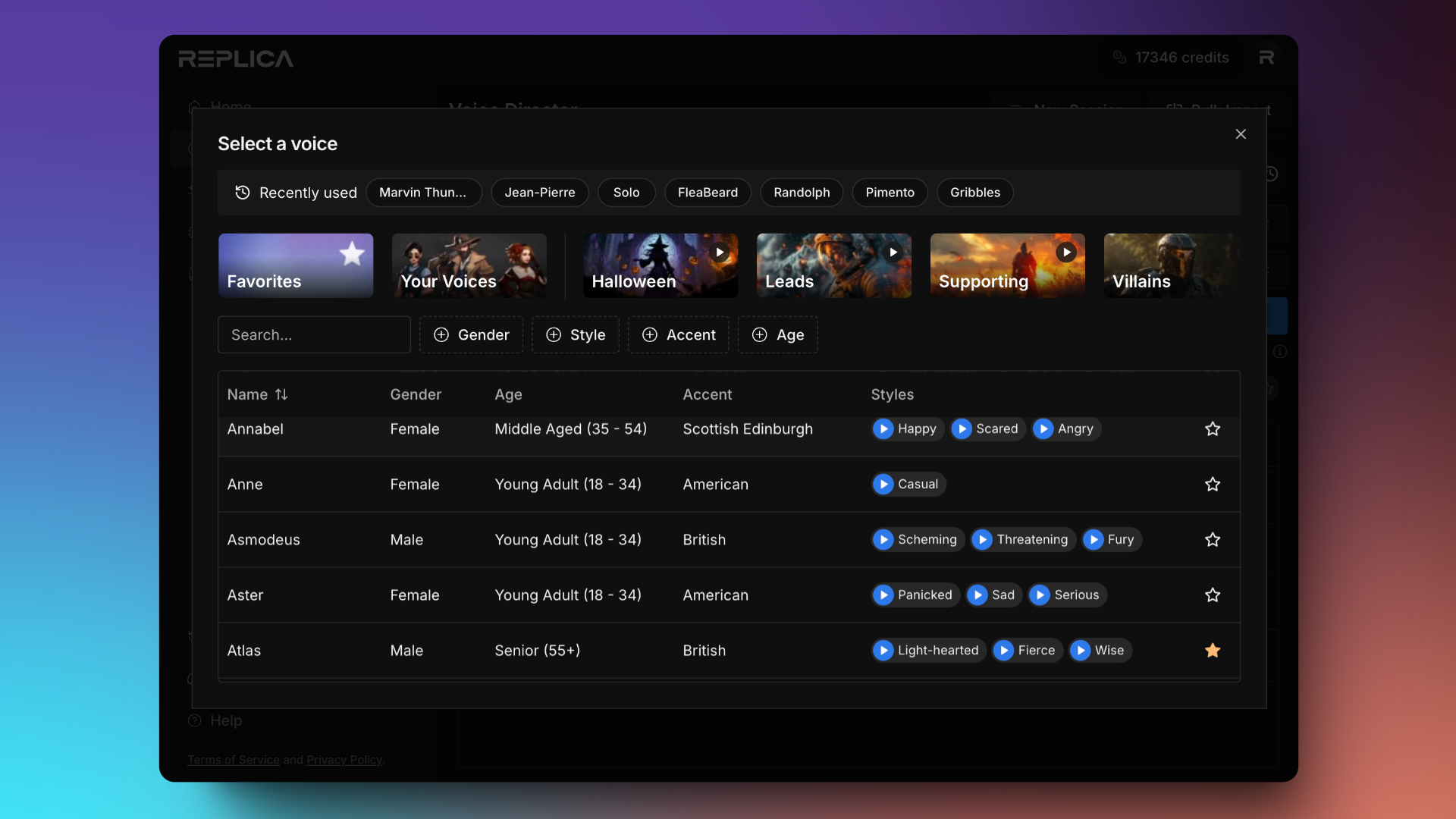
Pitch and Pace Controls
We have various controls to allow you to tweak your performance. Two very popular tools for adjusting the generation are our neural Pitch and Pace controls. These aren't your typical pitch shifter, or time stretcher. Both of these options are parameters in our AI Voice models, and can have a big impact. Our pitch adjustment is in semitones, either up or down, to get a deeper or more high pitched result. In the case of our neural pace parameter, dragging this dial left and right will actually affect the speaking rate of our models - essentially speak slowly, or really rush this next performance.
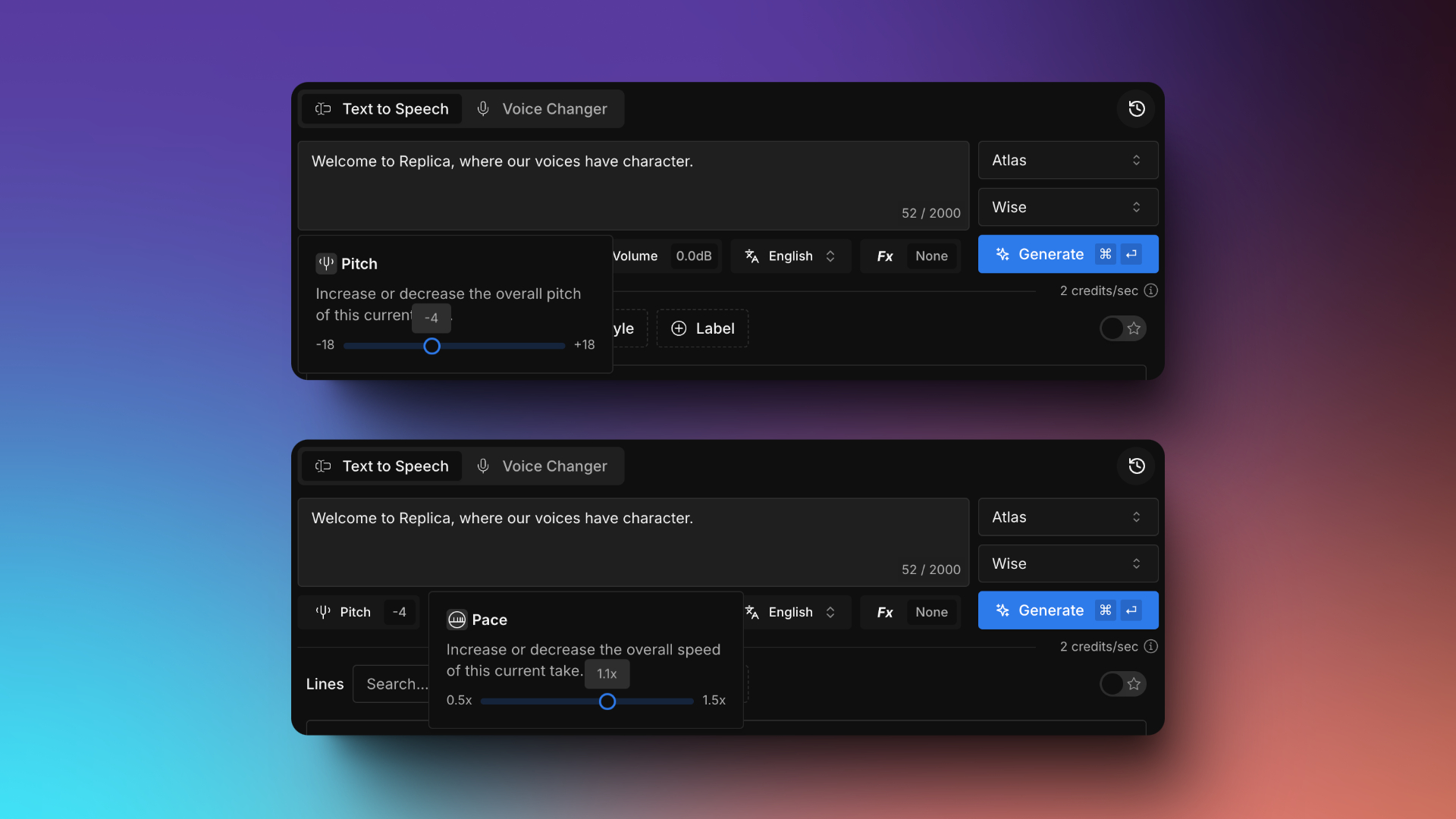
Language Selection and Accents
Replica Studios offers a versatile Language Selection feature with support over 20 languages, allowing you to enhance your project’s authenticity and reach diverse audiences. While the AI won’t automatically translate text, this feature enables you to select a target language for your script, applying a localized accent that adds realism to characters who may speak in a non-English accent. For example, selecting French or German creates a distinct accent when using English text, adding depth to characters without requiring actual translation.
Additionally, the Language Selection tool is ideal for projects that involve multilingual characters or scenarios where accents can enrich storytelling. You can experiment by inputting English text and selecting a different language, such as Spanish or Italian, to create an accented English that captures the essence of those regions. This flexibility makes it possible to maintain character consistency across languages while exploring subtle accent variations that suit your narrative.
For those looking to expand beyond English-speaking voices or incorporate foreign accents, this tool offers a creative way to explore how different cultures and accents can shape your characters’ personalities. Whether you need an accent that hints at a character’s backstory or a specific regional tone, the Language Selection feature empowers you to craft immersive and varied voices tailored to your project’s needs.
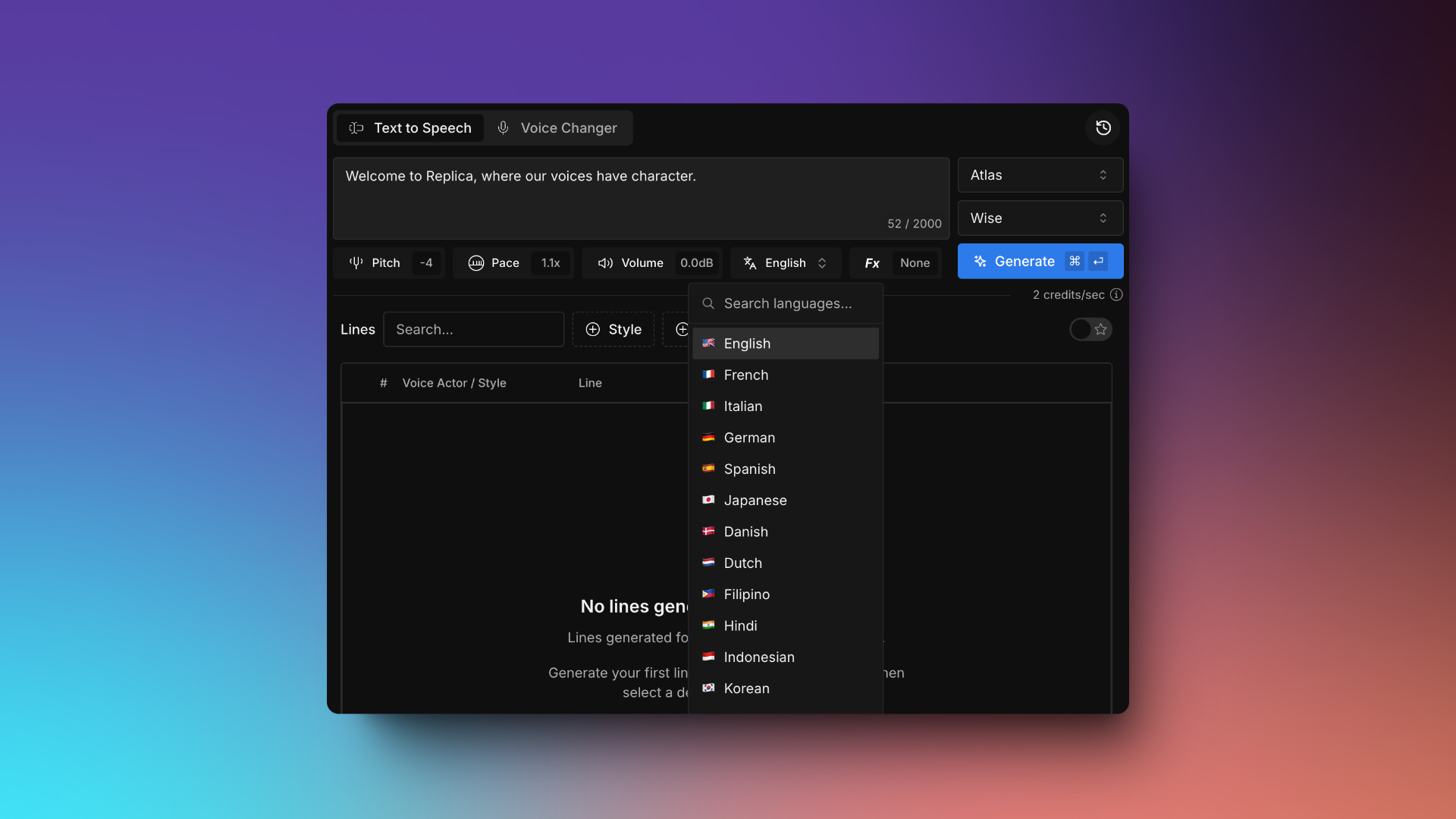
Voice Fx
The Voice FX feature in Replica Studios lets you add unique textures to your character voices, enhancing mood and setting with ease. Effects range from vintage radio filters, perfect for classic vibes, to robotic tones suited for sci-fi characters. You can adjust the intensity for subtle hints or dramatic transformations, allowing for a fully synthesized or lightly mechanized voice.
New effects are regularly added, giving you fresh options to shape voices that sound gritty, ethereal, or otherworldly. With Voice FX, you have creative control to make each character stand out, enriching your story and immersing your audience.
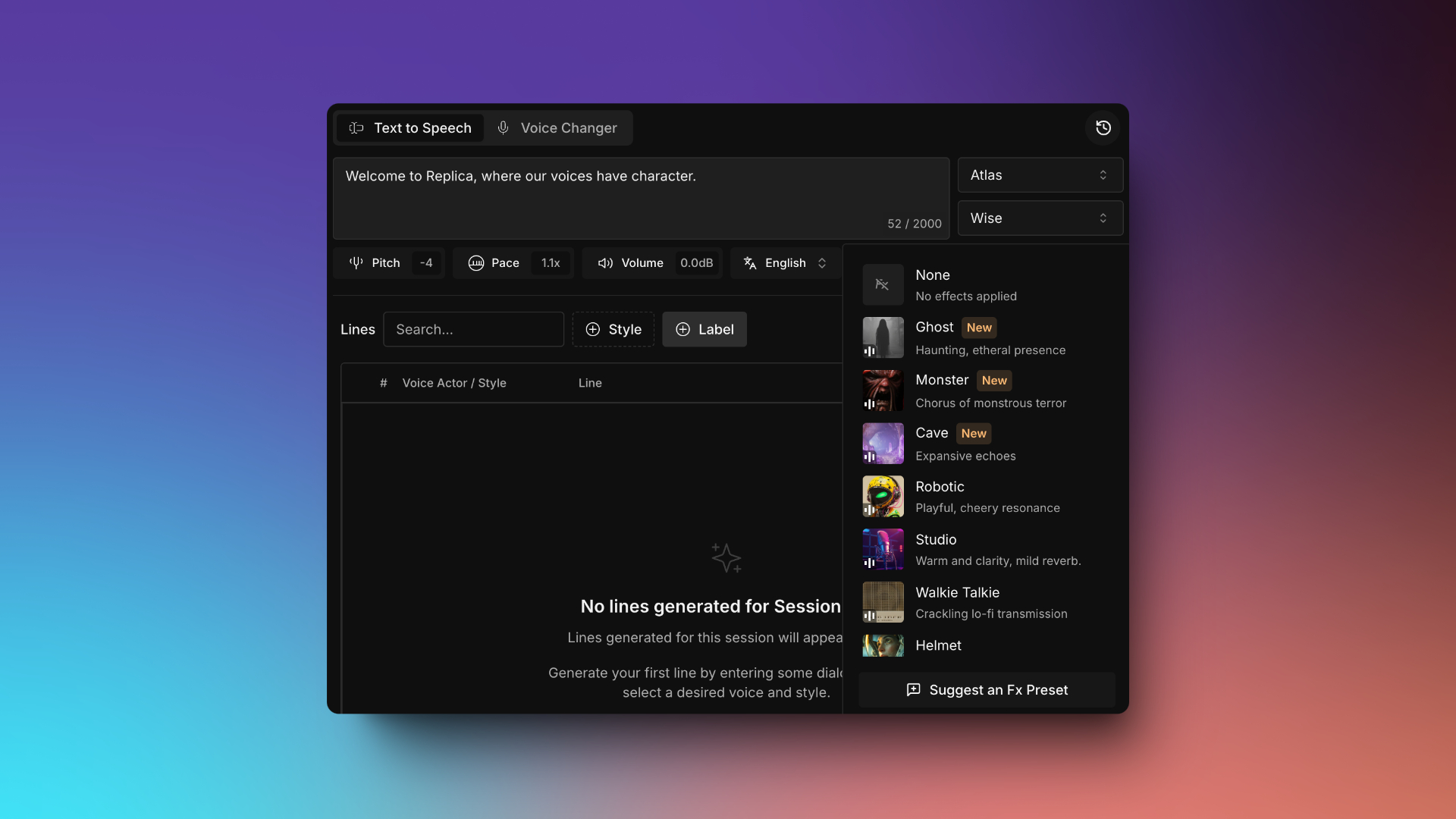
3. Managing and Downloading Your Generations
Once you’ve generated your audio, you can add labels, or favorite specific lines to streamline your workflow. Favorites can be easily filtered, allowing you to quickly locate and reuse the voices or styles you liked best. Labeling can also be customized to match your project’s unique organization needs, making it simple to keep track of multiple versions or character-specific lines.
When it’s time to export, you can download individual audio files or bundle multiple generations into a single ZIP file for batch download, making it easier to manage assets across larger projects.
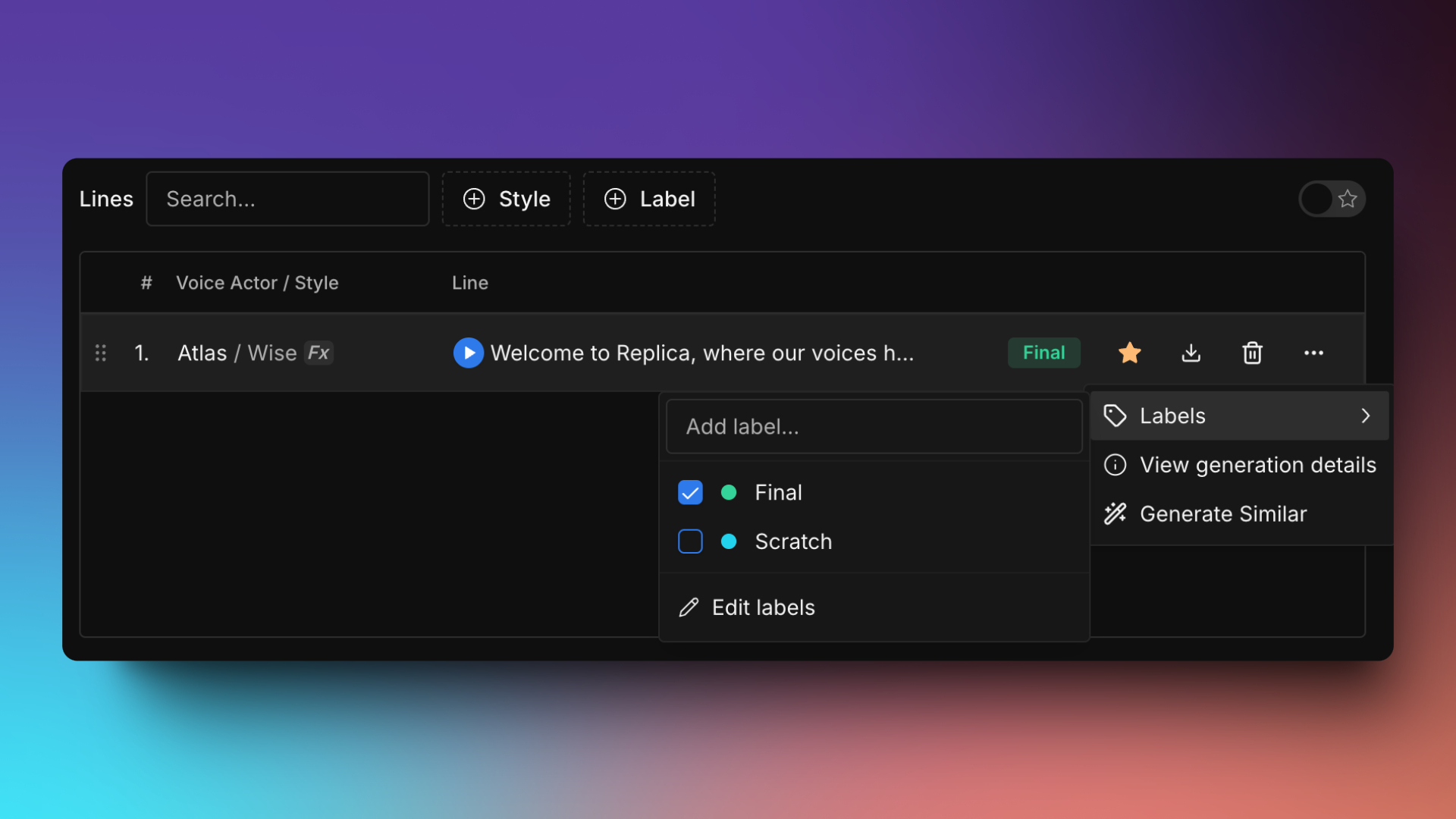
Detailed Generation Info
The sliding Generation Details Panel provides an in-depth view of each generated audio file, allowing you to access and manage essential information about your creations in one convenient place. By sliding open this panel, you can review and refine specific attributes of the selected generation to ensure it fits seamlessly into your project.
In this panel, you’ll find details such as the Voice and Style used, along with information about the Model and Tokenizer. Key settings like Pitch, Volume, and Pace are displayed, allowing you to quickly verify adjustments you’ve made. You can also see any FX Presets applied, such as robotic or vintage effects, along with their intensity levels. These details help you maintain consistency across different generations, especially when working with complex character builds or layered audio effects.
Additional options at the bottom of the panel enable you to Download the MP3 file directly, add Labels to organize your files, or Delete unwanted generations. There’s also a Generate Similar button, which allows you to create a new version with the same settings. This is particularly useful if you want to make minor tweaks or generate variations of a specific line while retaining core attributes. With the Generation Details Panel, managing and refining your voice assets becomes streamlined and efficient.
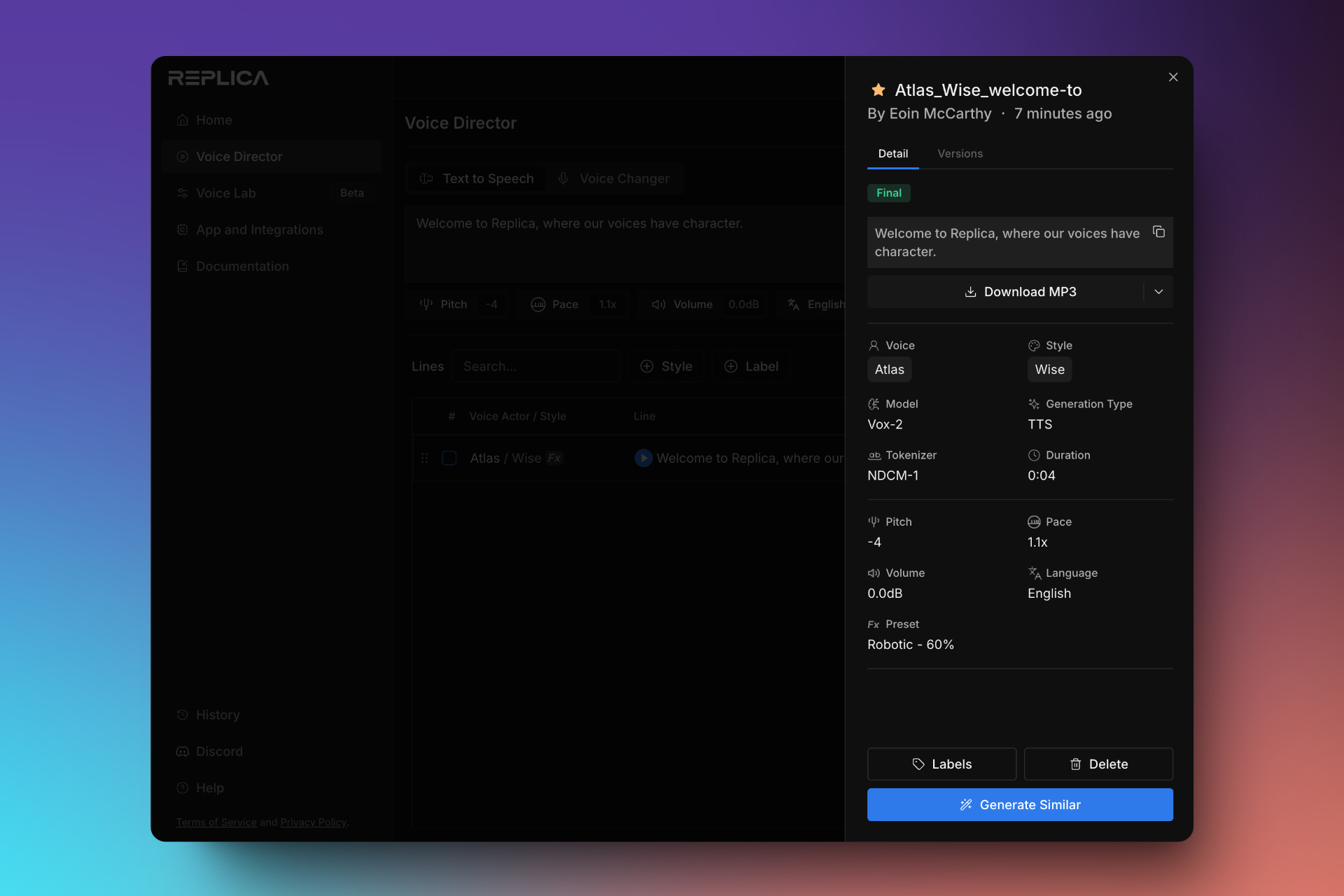
History
Cleared out your session and can't find the voice line you've been looking for. Don't worry, when you clear your session, or delete a line from our session, it will continue to be available in your history.
History has filtering and searching tools that you are already familiar with. Generations can be purged entirely by archiving them on this screen.
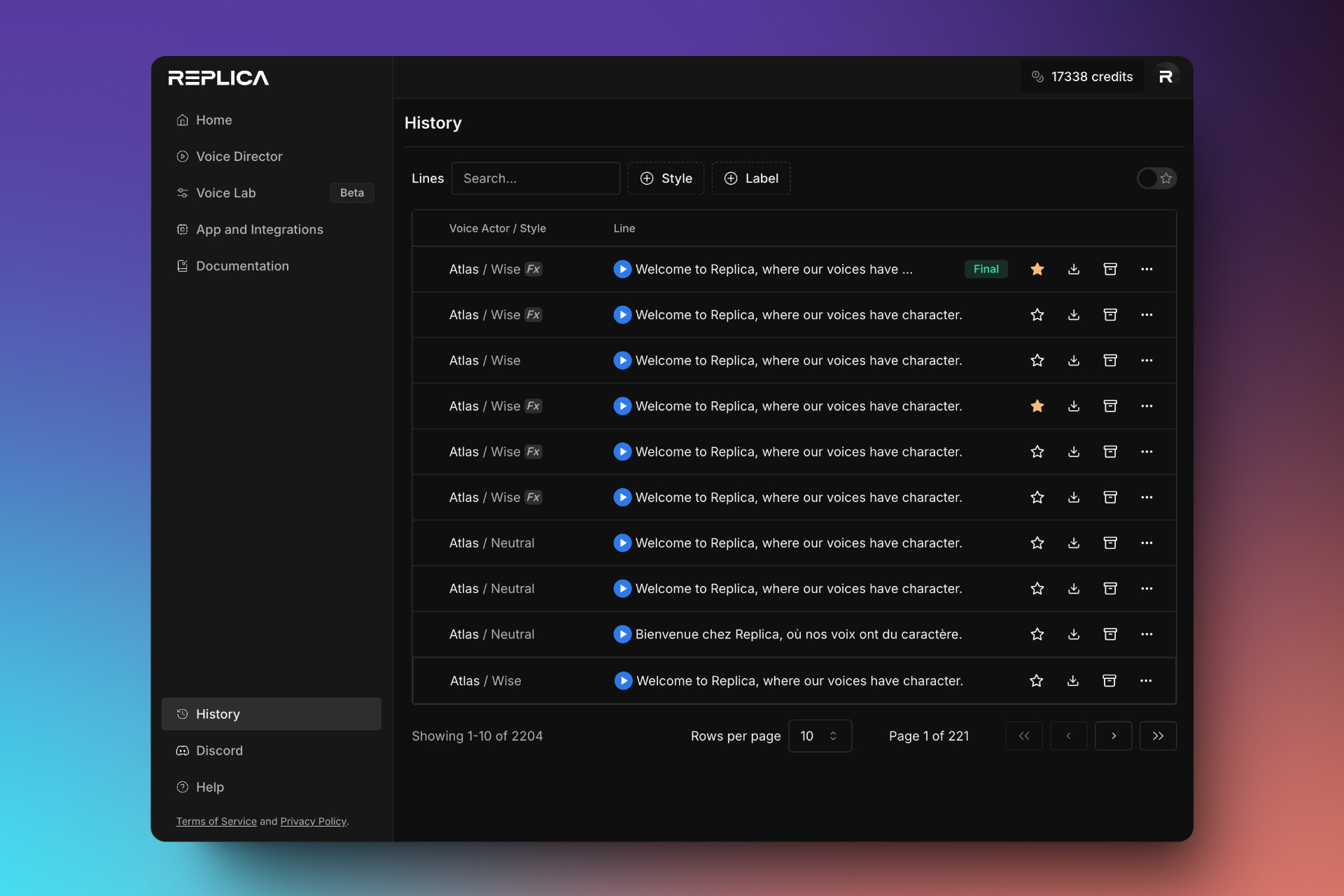
Conclusion
We hope this guide helped you get started with Replica Studios’ Text-to-Speech features. Stay tuned for our next walkthrough, where we’ll explore our Voice Changer (Speech-to-Speech) tool!






